Telegram FR Group List 1
-
Group
 430 Members ()
430 Members () -
Group

برمجة بوتات
1,745 Members () -
Group

هــــەنـــــسـ♥ــــک
228 Members () -
Group

O'zbekiston banklari Assotsiatsiyasi
3,256 Members () -
Group
-
Group
-
Group
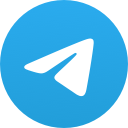
ㅤ🛍 ` 𝐓𝐎𝐁𝐀𝐏 ИЗ КИТАЯ ˎˊ˗
580 Members () -
Group

لـ أمــي♡🤱
4,159 Members () -
Group

Bazargani Hasannejad
885 Members () -
Group

deutsch lernen
2,660 Members () -
Group

😂 Memes y Frases 🤩
5,736 Members () -
Group

Remind | ریمایند
26,033 Members () -
Group
-
Group
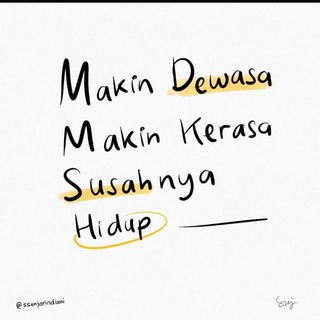
kinda bored
3,399 Members () -
Group
-
Group
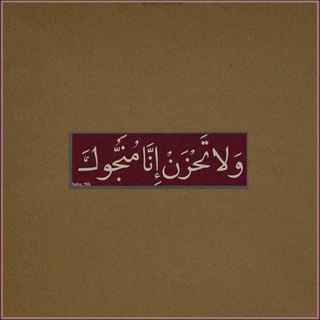
لَيطمئن قلبُك 🤍.
84,247 Members () -
Group
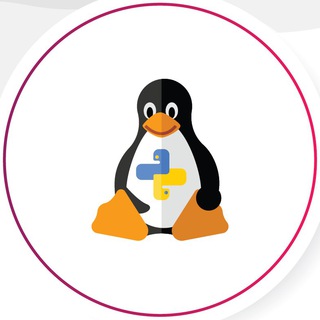
Python + Linux Experts
4,798 Members () -
Group

موسوعة النجاح والتميز
1,783 Members () -
Group

فديوهات دعوية بلغني الاسلام
910 Members () -
Group
-
Group
-
Group
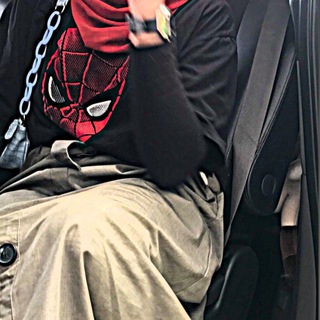
FARAH FAKHIRA 🧚🏻♀️
23,722 Members () -
Group

EDU
8,918 Members () -
Group

Quotex Signals
1,421,104 Members () -
Group

WhăťsÅpp Štořy
929 Members () -
Group
-
Group

موسسه زبان کوثر(le français)
1,122 Members () -
Group
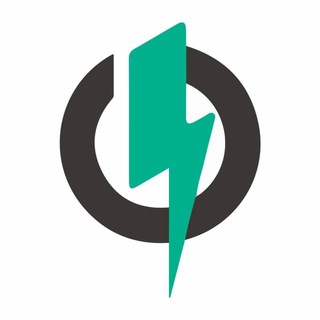
BlitzWolf & BlitzMax Ofertas!
391 Members () -
Group
-
Group
-
Group
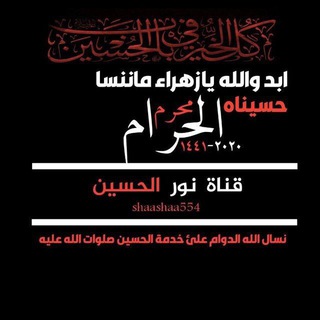
نور الحسين
170 Members () -
Group
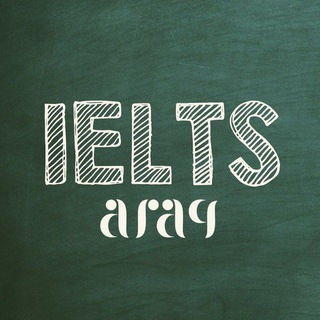
Afaq IELTS | مركز آيلتس آفاق
4,934 Members () -
Group

Lei-Su.Com|雷速通知频道
647 Members () -
Group
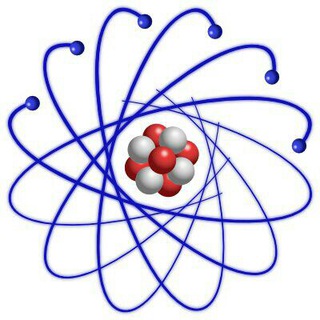
واحة الفيزياء
6,344 Members () -
Group
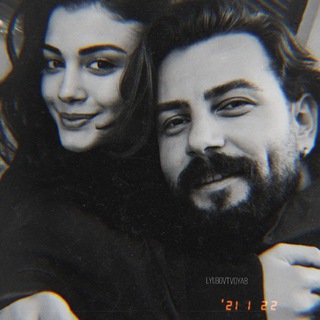
🖤𝓓𝓾𝓼𝓱𝓪 𝓜𝓸𝔂𝓪🖤
121 Members () -
Group

Oqshom quyoshi 🌙
397 Members () -
Group

الحـب فـيے الله
3,845 Members () -
Group

𓂁.غيمهۃة
4,889 Members () -
Group
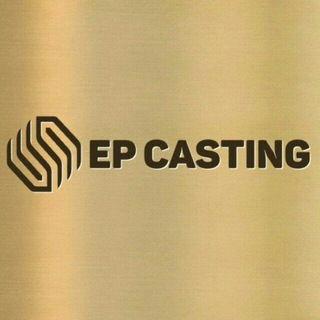
EP CASTING | ኢፒ ካስቲንግ
4,980 Members () -
Group
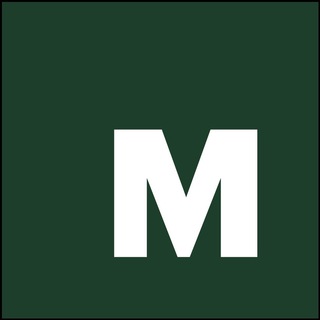
Медиазона. Беларусь
5,537 Members () -
Group

Юрполитика
1,043 Members () -
Group

مزيد نوادر الكتب قناة مزيد.
6,278 Members () -
Group

Dr. David Duke
2,886 Members () -
Group

فيـض الشـهــداء ے'ۦ
490 Members () -
Group
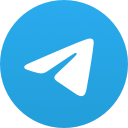
أخبار العالم | عاجل
1,857 Members () -
Group
-
Group

شرق
25,315 Members () -
Group

عقار بيوت صنعاء
878 Members () -
Group

قناة الحجية أم علي البصرة🏴أحزان وافراح العترة الطاهرة
15,461 Members () -
Group
-
Group
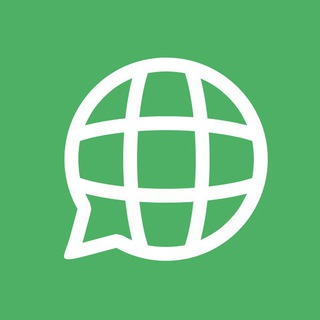
Language: Chinese Simplified
534 Members () -
Group
-
Group

С «ЛЕЙКОЙ» И С БЛОКНОТОМ (Военные журналисты)
2,030 Members () -
Group

موفقیت*اشتی با کودک درون
938 Members () -
Group

Аутизм и поведенческая неврология
10,341 Members () -
Group

لِتطَّمئِن .
989 Members () -
Group

🍀 اندیشه ایرانی 🍀
2,335 Members () -
Group

ENL Beijing Announce
547 Members () -
Group

لعلها إشارة لك.
458 Members () -
Group

مذڪرات 𝐺𝐴𝑍𝐴𝐴𝐿
254 Members () -
Group
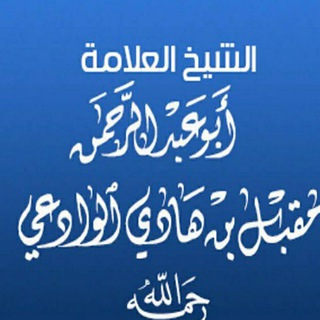
الشيخ مقبل بن هادي الوادعي
7,140 Members () -
Group

Менск: вайна прыйшла разам з акупантамі - ПАРА! ПАРА!
1,234 Members () -
Group
-
Group

Эпицентр знаний
51,961 Members () -
Group

Shop Easy🛍
3,129 Members () -
Group
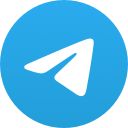
الشيخ محمود الحسنات
8,945 Members () -
Group
-
Group

TikTok music
1,179 Members () -
Group
-
Group

✘درو୭وبـہ ـالـ۶ــشــ❦ــاق♬
475 Members () -
Group
-
Group

Похудение. Диета. Фитнес. Йога
36,366 Members () -
Group
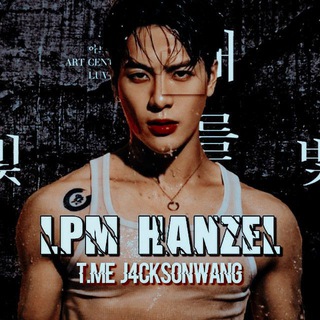
LPM HANZEL
1,191 Members () -
Group
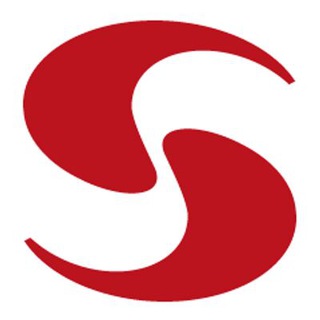
Story. Рассказы на английском
15,232 Members () -
Group

LMlisten.. 💿
2,466 Members () -
Group

🛡ڪلُِآشُ آووفُ ڪلُِآنس🛡
721 Members () -
Group

Стихи для души
3,615 Members () -
Group

❤️ Арктику
361 Members () -
Group

Посторонний
833 Members () -
Group
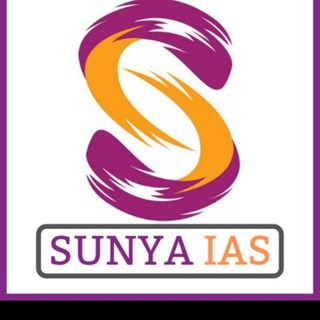
Sunya IAS (Hindi Medium) - हिंदी में - IAS, UPSC & PCS
6,635 Members () -
Group

Отаке Шоу! 💜 Марія Мадзігон
1,301 Members () -
Group
-
Group
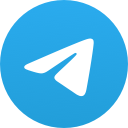
عالمي 🖤
229 Members () -
Group

Юридикалық мәсләҳәтлер
6,049 Members () -
Group

AL RISALA የሀድራ ጀመዐ👏👏👏
567 Members () -
Group

Фещ в себе
391 Members () -
Group

ریرا: پادکست شعر معاصر
5,877 Members () -
Group

•📚دَعْوَة النَہآشِئَة للسُنَهہ📚•
249 Members () -
Group
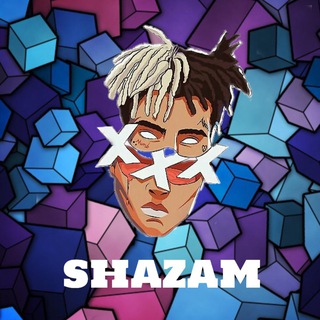
XXX Shazam
314 Members () -
Group

🔰 𝘽𝙐𝙇𝙇𝙄𝙎𝙃 𝙑/𝙎 𝘽𝙀𝘼𝙍𝙄𝙎𝙃 ™🔰
552 Members () -
Group

Мемы трёх хачей
714 Members () -
Group
-
Group
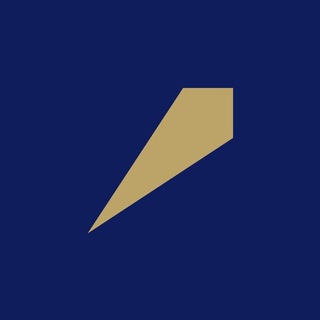
مدیریت سرمایه دایموند
2,111 Members () -
Group
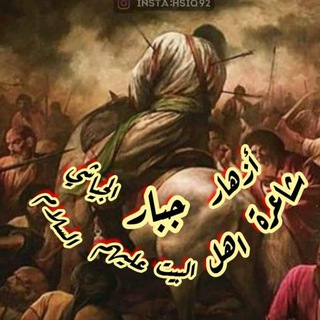
قناة طف الرزايا 🇮🇶 آآآه يا زينب
4,261 Members () -
Group
-
Group
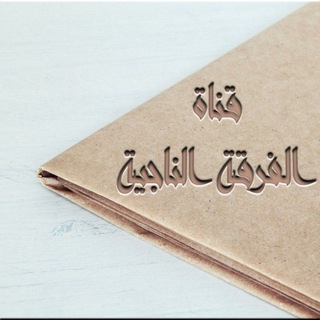
"الفــرقـة الـنـاجـيـة"
174 Members () -
Group

يا صاحب الفرج ♥️
1,470 Members () -
Group

خبرنگار ایران
13,320 Members () -
Group

سیب ترش | آموزش و مشاوره کنکور
326,263 Members () -
Group

دروس العقيدة الواسطية
1,336 Members ()
Telegram Messenger Tricks Finally, Telegram has brought a list view for search results in chronological order. Earlier, finding something by incessantly tapping on “next” was a tiring exercise. Now, you can just search for the term and tap on the “search bar” at the bottom to find all the search results in the list view. Telegram has a personal ‘Saved Messages’ space for each user. This is accessible from the left hamburger menu on the main screen. Users can save important messages here which will be backed up on Telegram’s secure cloud just like your chats. The Saved Messages space can then be accessed across you’re your phone, laptop and any other device where your account is logged in.
Auto-Night Mode “Keep-Alive Service” ensures that you don’t miss any important notifications. It keeps the messaging app running in the background for reliable and up-to-date notifications. This is useful for people who use ‘Cleaner’ apps and frequently delete system cache and junk files. Does it ever happen that you send a message, and within a few seconds you find out a glaring typo? Well, there is an edit button to save you on Telegram, but not so much on Twitter. All you have to do is select the message and tap on the “Edit (pen)” icon at the top and you can easily edit the message. However, it will show you an “Edited” label after you have made the changes. Also, there are no time-bound restrictions for editing messages on Telegram. You can only edit messages up to 48 hours of sending them (forever if the messages are posted in your “Saved Messages” chat). For power users, scheduling is a great way to achieve many tasks at a given time. We already use email scheduling a lot, but it’s awesome to see Telegram bringing this feature for messages as well. As you saw above, you can schedule a message just by pressing and holding the “send” button. Here, choose “Schedule message” and pick the date and time. The message will be sent at your preferred time.
New Username Links So, if you want to create different chat folders on Telegram for your use case then follow along. Open the hamburger menu and move to Settings -> Folders. Here, tap on “Create New Folder” and give a name like personal, work, fun, unread, etc. After that, add the chats that you would like to appear in this folder. Similarly, you can add the kinds of chats that you don’t want to be grouped under this folder. This way Telegram will learn your preferences. Now, the main screen will move to a tabbed UI making it easier to use and manage Telegram. How awesome is that? To do this, head over to Telegram settings and choose ‘Folders’. Here you can create as many folders as you want and add both personal chats as well as groups and channels to any of the folders. You can also order the folders you just created, but note that the default ‘All chats’ folder will always be the first one. Telegram may be among the most popular messaging services in the world, yet there are still many who don’t know what it’s all about. The app is often name-dropped in discussions regarding online privacy and security, but aren’t all messaging apps secure? Don’t more popular apps like WhatsApp and Facebook Messenger (despite their ties to Facebook) also have the fabled “end-to-end” encryption? What makes Telegram so special?
Edit Photos/Videos Before Sending Them Upload Multiple Profile Pictures to Telegram
Warning: Undefined variable $t in /var/www/bootg/news.php on line 33
FR